Sampling is a digital recording of an analog/digital sound. The Sample contents : a) A bits string, the count of bits in a Hertz. b) A Hertz frequency, the count of points in a second. A sound of 16 bits and 44.100 Hz (CD quality) has a string of 16 one's and zero's (binary) times 44.100 points in a second. To record or to playback, the computer needs to make a lot of calculations. Therefore you need at least a Pentium II with 350 Mhz, because otherwise some sync problems can occur between Midi and audio. With a professional program like Cubase or Logic Audio, you will need one of the fastest PC's nowadays available.
2. Recording a SAMPLE :
When buying a good soundcard, take notice of the following necessary stuff : It must have a line (impedance) in/out for audio (cinch/jack) and a digital in/out (Sp/dif : Coax & Optical). And it must have Midi connectors. How big is the audio buffer, how long the latency ? Read the manual of your soundcard well, how to connect your external sound equipment, and check which drivers you need (configuration m-media). Install your Asio or Giga Sampler drivers. Use for an analog recording the analog input on your soundcard/sampler and a no/low noise cable. If possible, use the direct outputs of the synth/modul/video. For a digital to digital recording use your sp/dif input : Optic (glass fiber) or coax (fat coax cinch(no noise)cable) of the highest quality. With sampling of a CD, you must take notice of the sound quality. A lot of cheap CD's (low production costs) have a lot of noise and low dynamic. Therefore you must buy better and sometimes expensive sample CD's or use normal audio CD's of a good quality. With some soundcards (more expensive) you have to establish your settings for your soundcard in the software (extra volume panel), special developed for your card. Through the signal input the VU meter must give now an input signal. Start your sampling program and find under options (menu) the right input driver for your soundcard or Asio Driver and choose bit and sampling rate. For digital to digital recording use a CD player/DAT/Dig connector box with a coax or optic output. Record always with 16 bit/44.1 KHz. For an analog recording, mic/guitar or line/video/synth/modul input use as possible 24 bit/96 KHz or even higher. With an analog recording your frequency/rate must be as high as possible. After editing your sample, you re(down)sample it to CD quality (16/44.1) by dithering (only supported with the latest professional sample editors). Also important : The original sound carrier must be of HIFI quality. Use, for example with mic/gitar or line/video/synth/module, the direct output to the input of the soundcard or sampler. Sample, if possible, your sound with a low key (with midi keyboard). With transpose up, you also transpose the noise above 20 KHz. The noise will disappear. Record your sample with a large margin (before and after the sample). Play your sample and check if the whole sample is recorded within the margin. Select your sample (dark block) or loop between markers. Now you can define the start and end point of your sample and delete, within a margin, the unused space before and after the loop. The attack of a sample is usually the loudest part. You can check here, if your sample is distorted. When the sinus of the attack hits the under or upper margin and horizontal cutoff the sample is distorted to loud, so you have to record it again, this time less loud. If the sample has no fast attack but slowly comes to it's peak level, select there the loudest point and zoom in to check the peak level. With a series recorded sounds one after another : Select the samples with a large margin and copy - paste theme to a new windows to cut them precisely, edit and save them apart as samples.
Copy = Ctrl + C / New = Ctrl + N / Paste = Ctrl + V.
3. Cutting samples :
Editing of a sample always decreases the quality of the original sound, therefore it's better to leave the sample as original as possible. In most cases you only have to cut the start point and fade-out the end of the sample, to prevent clicks. Surge for a start point, the attack of the sample, and zoom in. You already can delete some sample rests, to make the margin smaller. The attack of a sound also sustains a forward run. The beginning of this pre-attack is the cutting point of the sample. Cut with a little margin before this point and zoom maximal in. Select now the beginning of the sample and the cutting point, and make your "GAB" (empty data area). You also need to zoom vertical in to find your exact cutting point on the zero (no data) line. Use CTRL/Spacebar to clear data and make your "GAB". A Gab is normally 0.2 ms long, delete the rest. Without the Pre-Attack the sound will be like a square wave, and therefore provides clicks in it.
4.Editing: For some editing processes and sound effects in your sample program you can use plugins. They are small programs, who can insert into a sample program, to expand the editing possibility's. The plugins of WAVELAB and CUBASE SX are compatible, so they are exchangeable ! Some editing processes can change the beginning and end of the sample, therefore it's recommended to edit the sample before you cut it. Also it's better to use sound effects (delay, chorus, reverb, etc.) in Cubase ! When you add effects to a sample in Wavelab it can't be changed afterwards, so store your basic samples without any effects. Also with an effect, you amplify the noise of the sample (especially with delay & reverb). It is better to buy a hardware processor which masters your mastermix. Important is to connect this hardware with digital audio connectors, so you need an effect- and soundcard with digital (I/O). Costs are at least 700 Euro/Dollar. REVERSE : Select sample (dark block / Cntl-A) en click on Reverse, the sample will reverse horizontal (the beginning becomes the end of the sample). INSERT : Put your sample for insertion ready in the copy buffer (ctrl/C), put your cursor on the exact point for insertion and paste (ctrl/V), execute.
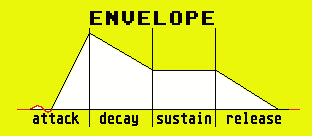 1.GAB(START) 2.ZEROPOINT, PRE-ATTACK 3.ATTACK 4.DECAY 5.RELEASE 6.GAB
1.GAB(START) 2.ZEROPOINT, PRE-ATTACK 3.ATTACK 4.DECAY 5.RELEASE 6.GAB- A GAB (empty space) is to avoid clicks and has no signal. It exist on the zeroline (in the middle).
5. Fade in/out :
You need some experience to correct fade in/out your samples, because there are no fixed rules for it. The fade out must be naturally made on hearing and following the form of the sample. Fade in : Usually only used when the cutting point of the sample is not hitting the zero (middle line), or the pre-attack is so complex, that it's impossible to find a cutting point. Different than a fade-out, the fade-in must be as short as possible and not effect the attack itself, otherwise it will lose dynamic. Fade out : Almost always used to give a sample a natural zero point at the end. A short fade-out will result in an unnatural effect (to fast) that therefore can click (make your fade-out in de form of the sample). For selecting the area for the fade-out, we need to separate two forms of samples : the short and long sounds. Long sounds are like Strings and Cymbals. Sounds with a long sustain and which contents noise, like Snare and Hihat, need a long fade-out area. Follow the shape of the sample with selecting the fade-out area. So, where the sample become softer, there you slowly decrease the volume.
6. Equalize : Effect panel in Wavelab and Cubase.
The Equalizer is mend to decrease or amplify some frequency's. It's possible to amplify a low frequency sound or create some kind of noise reduction in the high/middle section. The parametric Equalizer in Wavelab contains a db (decibels) and a frequency meter. Play the sample in the loop and select one of the frequency's (high/high, middle/middle,middle low/low). Decrease de db turning button of the selected frequency, so you can fine tune the frequency you want to amplify or oppress. If you want noise reduction in a sample, you only need to find the frequency of the noise (where it is the loudest) and decrease the db turning button, until the noise almost disappears. If the result is good, you can execute and save it.
7. Noise filter/Reduction :
To filter noise from a sample you need to find out the frequency of the noise. Therefore you can use a spectrum analyzer. This is a 2d/3d graphic display of a sound/sample. The lines represent the sound, the spots (mostly between 5 and 20 KHz) represent the noise. The highest points of the lines are the peak dynamics/velocity (Y-ax) and the basis is layered out on a time line (Z-ax) and the frequency (y-ax). Detect the area with the most noise and select these frequency's in your noise filter. Put it on low/mid pass, so it will pass those frequency's without change.
8. Normalize :
You better don't use this function, only if it's absolutely necessary, because it reduces the sample quality. A lot of sample programs also have the possibility to change the volume of your sample. Not all the sounds have to be loud, but it's better for the dynamic to sample it as loud as possible, without distortion. Select the whole sample and scan the sample to find out how much percent louder the sample can be, for maximal volume. It is better to reduce a few percent lower than the outcome, so it is not the maximum. If you get no percents, the sample is probably to loud.
9. Convert Mono and Stereo :
Mono to Stereo : Of course you can copy the mono track to a second track, but actually it's still mono.(copy left to right). You can better generate a stereo sample in the Stereo Expander. Stereo Expander : This is a Wavelab plugin used to generate/enhance a stereosample out of a monosample. Select the monosample (select dark), click in the plugin selector on the stereo Expander plugin, put it's value on max. and execute. Stereo to Mono : There are two good methods. The most simple is to make a monosample in selecting the best part of the stereo sample. Select the left or right sample with the best sound quality/dynamic. You can select the separate l/r sample by select it up or under the zero line in the l/r window. If the cursor shows only one halve, you can Select All (Ctrl/A). Copy in the sample buffer (Ctrl/C), open a new window (Ctrl/N), select the mono sample and paste in it (Ctrl/V). Force to Mono : Very handy with (for example) a X-fade sample (l to r). Resample it to a normal monosample. Subtract the l/r sample to one mono sample. Select All (Ctrl/A), go to window Menu Edit : Copy to New window. Select Convert to Mono (mix).
10.Sample Loop (Loop Options) :
You can find the loop selector in the transport bar on the cycle button for repeating the sample or to create a loop. There are the following functions : - Loop entire file : For repeating the whole sample. - Loop Selection : For to create a loop. Select the part for/after the loop and zoom in to locate the exact begin/end point of the loop. If the loop sounds good and you don't hear the looping points, copy the sample (with some extra space before/after) to a new window. Make a little GAB and a small fade-out(only with loops) and you're ready ! - Loop as Marked : A lot of sample programs are working with marker loops. As long as you press your midi-keyboard, it will playing your marker loop. With this method you can create long sounds out of short samples, to select mostly the middle of the sample for marker loop. It is very difficult to make a long sound this way and also create a natural sound. Markers are mostly saved within the sample.
11.Save/Load Samples : For to save samples there are a lot of formats. The most used for PC is the wave .WAV (extension). For .AIF there are two different formats : the apple Macintosh .AIF and the Cubase .AIF, which can be directly exchanged between ATARI and PC. The .AIF Mac version is a little different : this format is an unsigned AIF sample. That includes; the zero point is on the bottom of the under margin (it only has positive values) and not a zero line like a signed sample. By scanning the format of a sample you will use the header, a data block with info about the sample. This header contains info about format, sample frequency, rate, signed or unsigned and marker positions. Samples without this header info are the so cold RAW samples, those contains purely sampling data, nothing more. They are compatible with every sampler/sample program. If you own lots of samples it's recommended to store them in certain folders like : Drums, Loops, longsynths, short sounds, voices, fx, stereo, ect. It will make a difference in loading time. Without these folders you'll have to search through one big list of files and that will take a lot of time. Sometimes some samples sound strange by using them in sample programs. (noise, clicks or unnatural). If it's not possible to correct this and the sound also loses it's dynamic, than delete the sample. Try to make as less sample data as possible. Select only the good samples with 44.1 KHz/16 bits rate. It's more easy to backup.
12.Play the Samples (direct and with midi) :
Professional programs who play samples directly, usually don't have a real-time pitch. The sample remains in the same tone where it's sampled in. For example; in Cubase exists a pitch menu, which pitches the whole sample up or down. If you want to use samples in different tones, you have to copy the originals first, rename them, and pitch them one by one. The pitch value is in semi-tones rate, that will say real tones (whole keys; one octave is 12 semitones). The tune is for fine-tuning (-50/+50). The easiest way to real-time pitching, is to trigger your sampled sounds with a sequencer or Midi-Keyboard. This works like a hardware sampler and so you need a lot of memory on your sound-card to store your sample data into (some expansion is necessary : 8 to 64 MB). For this you need to convert your Wav samples into Sample-sets (Sound-Fonts) and store them to your Card-Memory. Another option is to work with a fast computer and use a software sampler like Halion (VST sampler Plugin). The best alternative is off course a hardware sampler, special build for this purpose. It has less delay (latency) and the sound quality is often better. For triggering with Midi, the sample need to have certain Midi values, like Midi channel, key range, volume, etc. Key range stands for the area on the Midi-keyboard where the sample can be played (for example C0-G4). These Midi information is stored in a Sound-Font (SoundBlaster). In a sampler you can use a sample program to store all Midi information for your sample, so now you can trigger it. Set all your controllers to on.
URL >>> DEZE SITE IN HET NEDERLANDS
13.Keyboard functions for WAVELAB : - N Normalize T Time Stretch Q Equalizer X Crossfade P Pitch Correction Z Snap to zero - Control + S Save Control + Space clear/GAB Control + F Fade in/out 1 Begin Sample Control + C Copy 2 End Sample Control + N New window Backspace Delete Control + V Paste Control + Z Undo